How to setup 802.1X authentication using EAP-MD5 (passwords not certs)...
OPNSense
1. Install FreeRADIUS under firmware...then go to the FreeRADIUS service to configure
2. Configure - General:
- Enable service = check
- Enable logging for setup
3. Configure - Users:
5. Configure - EAP:
- Choose you EAP type ... for passwords MD5
Remember to hit apply afterwards on OPNSense!
HP Procurve Switch
802.1X needs to be enabled on the HP switch to act as authenticator, for each supplicant (end device).
1. Log into the shell and then cofngure:
config
radius-server host <OPNSense IP> key <KEY FROM CLIENT CONFIG>
aaa authentication port-access eap-radius
aaa port-access authenticator <PORT #>
aaa port-access authenticator active
write mem
2. Check the config:
show vlan XXX
To disable a port:
no aaa port-access authenticator <PORT #>
Hikvision
Configure networking - advanced:
- Set Protocol to MD5
- Set EAPOL to 2
Sources:


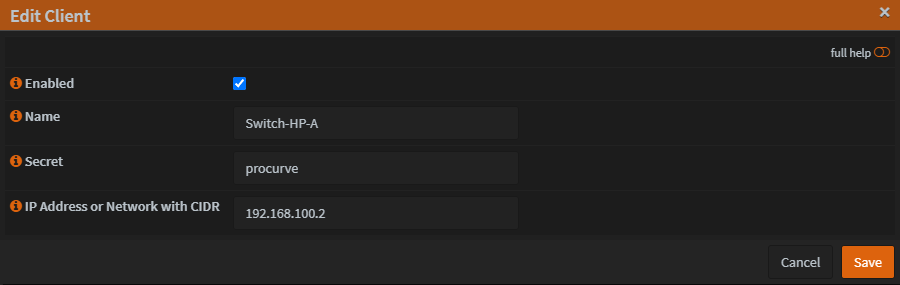


No comments:
Post a Comment
Note: only a member of this blog may post a comment.