Looking to improve upon my automated CD > FLAC ripping experience I've investigated moving away from the simple but excellent sound-juicer CD ripping app to Exact Audio Copy (EAC). Exact Audio Copy is a CD ripper for audio CDs using standard CD and DVD-ROM drives. The main difference between EAC and most other rippers is that it reads audio CDs almost perfectly. If there are any errors that can’t be corrected, it will tell you on which time position the (possible) distortion occurred, so you could easily control it with the media player. It effectively strives for a bit perfect reproduction of the original CD/DVD. Unfortunately there isn't a native bit perfect CD ripper under Ubuntu that I'm aware of, the closest tool is RubyRipper but that doesn't ensure a bit perfect copy from what I understand. Read on to see how I implemented EAC with Wine under Ubuntu...
A word of caution first, the latest EAC release 'eac-1.0beta3.exe' does not work under Wine properly at current, I couldn't use it at all. The last version that I know does work is 0.99pb5. I'll use 0.99pb5 for this post. Here's how I set up EAC:
1. Work in a temporary directory
cd /tmp
2. Download EAC 0.99 pre beta 5
wget http://www.exactaudiocopy.de/eac-0.99pb5.exe
3. Set the executable to be executable under Ubuntu
sudo chmod 555 /tmp/eac-0.99pb5.exe
4. Install EACL (Run the windows executable with Wine )
wine eac-0.99pb5.exe
5. Run through the installation wizard...
'Welcome to the Exact Audio Copy 0.99pb5 Setup Wizard'
Click Next
'Licence Agreement'
Click I agree
'Install location'
Default
Click Next
'Choose Start Menu Folder'
Left as default
Click Next
'Choose Components'
Left as default
Click Next
'Ask Toolbar'
Uncheck the Ask toolbar
Click Install
'Completing the Exact Audio Copy 0.99pb5 Setup Wizard'
Check Run Exact Audio Copy 0.99pb5
Click Finish
6. Run through the setup wizard...
'Welcome to the EAC setup wizard!'
Click Next
'CD-ROM Selection'
Select your drive
Click Next
'Extraction Preferences'
Check I prefer to have accurate results
Click Next
'Feature Detection'
Insert a CD
Next
'Feature Results'
Click Next
'Drive Rating'
Click Next
'Encoder Introduction'
Click Next
'Encoder Selection'
Select 'FLAC'
Click Next
'FLAC Configuration'
Click Next
'freedb Configuration'
Enter email address (if you don't populate this EAC will not download albmum info)
Click Next
'Filename configuration'
Choose something that suits your needs
Click Next
Done
I am an expert, let me use the full potential of EAC
Finish
Now time to make the final tweaks to the Expert EAC settings to do this select the EAC menu and then EAC Options.
My settings are as follows:
Filename - I only set the 'Naming scheme' to: %D\%C\%N - %T
Catalog - I did not alter this.
Directories - I only set my ripped music directory file path.
Write - I did not alter this.
Interface - I did not alter this.
That's the set up done. To test it out, insert an audio CD after it has been detected click the CD icon shown below to query freedb for the CD title, artist, track names etc.
To rip to flac click the MP3 icon, this icon effectively means extract to the external encoded format which was set to be flac earlier in this post.
EAC will now do its thing and start ripping the CD, this could take anything from 20mins to over an hour depending on the condition of the CD. Depending on the settings it should present a rip report at the end of the extraction process which highlights any errors encountered during the ripping process.
I also updated my automated CD ripping script to make use of EAC instead of sound-juicer by making the following adjustments:
In the bash script replace sound-juicer:
#Start sound-juicer
sound-juicer
with EAC:
#Start EAC under Wine
env WINEPREFIX="/home/YOURUSERNAME/.wine" wine C:\\windows\\command\\start.exe /Unix /home/ YOURUSERNAME /.wine/dosdevices/c:/users/ YOURUSERNAME /Start\ Menu/Programs/Exact\ Audio\ Copy/Exact\ Audio\ Copy.lnk
The script will now use EAC to rip to flac before converting to alac. I suspect that with alac recently becoming open source the requirement to use both a flac and alac may reduce in the future.
If anyone knows of a native equivalent to EAC for *nix please let me know in the comments below.
This post references: http://www.hydrogenaudio.org/forums/index.php?showtopic=30959

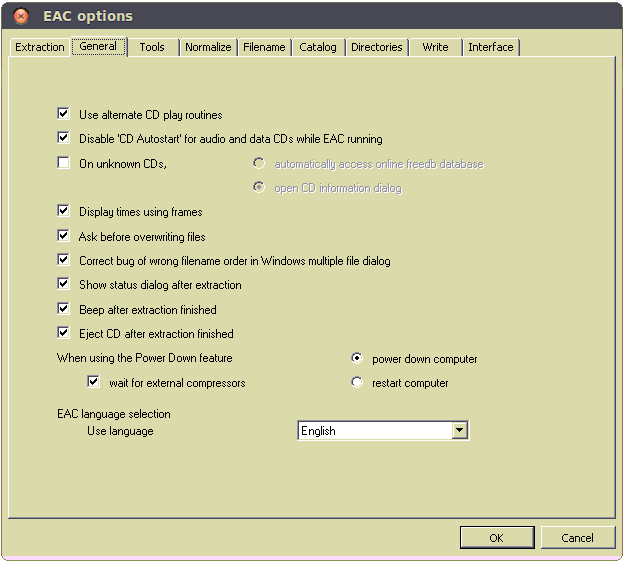



I've used Rubyripper in Linux. It reads blocks several times and compares results (configurable), can convert to flac etc.
ReplyDeleteHowever, I get the impression that EAC is detecting and repairing scratches better (utilizes the CDROM hardware smarter).
Best regards
Bosse
google 1300
ReplyDeletegoogle 1301
google 1302
google 1303
google 1304
google 1305
google 1306
Your kind words warmed my heart.
ReplyDelete카지노사이트